If your Acer laptop is stuck in a boot loop, keeps restarting, or gets frozen on the loading screen, you’re not alone—these issues are common but frustrating. This guide offers expert-backed, step-by-step solutions to help you diagnose and fix your Acer laptop’s startup problems, whether they’re caused by software glitches, failed updates, hardware failures, or malware.
Why Do Acer Laptops Experience Startup Problems?
Acer laptops, especially popular models like the Aspire 5, can face a variety of startup issues. Understanding the root cause is the first step toward a solution:
-
Corrupted System Files: Damage to Windows system files can prevent your laptop from booting normally, leading to loops or freezes.
-
Failed or Incomplete Updates: Windows or driver updates that don’t install properly can disrupt the boot process.
-
Hardware Failures: Issues with RAM, the hard drive (or SSD), or even the motherboard can cause startup failures.
-
Malware Infections: Viruses or other malicious software can corrupt files or interfere with the boot sequence.
-
BIOS/UEFI Configuration Errors: Incorrect settings in the BIOS or UEFI firmware can prevent your laptop from starting up.
-
Battery or Power Issues: Insufficient power or a failing battery can cause the laptop to get stuck during startup.
Step-by-Step Troubleshooting Guide
Follow these expert-recommended steps to resolve your Acer laptop’s startup issues. If one step doesn’t work, move to the next.
1. Perform a Hard Reset
-
Disconnect all external devices (USB drives, printers, etc.).
-
Unplug the power adapter and remove the battery (if possible).
-
Hold the power button down for 15–20 seconds to drain residual power.
-
Reconnect the battery and power adapter, then turn on your laptop.
2. Remove External Storage and Check Battery
-
Remove any SD cards, USB drives, or external hard drives.
-
If your battery is removable, check it for damage or try booting with only the power adapter connected.
3. Boot into Safe Mode
-
Restart your laptop and repeatedly press the F8 key (or the key specific to your Acer model) during startup.
-
Select Safe Mode (or Safe Mode with Networking) from the Advanced Boot Options.
-
If successful, update drivers or uninstall problematic software.
4. Use Automatic/Startup Repair
-
Restart your laptop several times until you see the Automatic/Startup Repair screen.
-
Select Troubleshoot > Advanced Options > Automatic Repair to let Windows diagnose and fix startup problems.
-
If prompted, choose your account and password.
5. Check for Corrupted System Files
-
From the recovery environment, open Command Prompt.
-
Run the command:
- sfc /scannow
- Repeat until no integrity violations are found
6. Reset BIOS or UEFI Settings
-
Restart your laptop and press F2 (or the BIOS key for your model) during startup.
-
Navigate to the BIOS menu and reset to default settings (usually F9 to load defaults, F10 to save and exit).
-
Restart your laptop.
7. Scan for Malware
-
Use a bootable antivirus tool to scan your laptop for malware.
-
Remove any detected threats and restart your laptop.
8. Reseat or Replace Hardware Components
-
Power off and unplug your laptop.
-
Carefully remove and reseat the RAM and hard drive (if you’re comfortable doing so).
-
Check for loose connections or damaged components.
9. Check the CMOS Battery
-
If the system date and time reset every time you boot, the CMOS battery may be failing.
-
Replace the CMOS battery and restart your laptop.
10. Modify Boot Settings in BIOS
-
Access the BIOS and try disabling Secure Boot or switching between UEFI and Legacy boot modes.
-
Save changes and restart.
11. Reinstall or Reset Windows
-
If all else fails, use a bootable Windows installation USB or the recovery partition.
-
Choose “Reset this PC” and follow the prompts to reinstall Windows.
-
Back up your data first if possible.
When to Seek Professional Help
If you’ve tried all the above steps and your Acer laptop still won’t start, the problem may be with the hardware (such as the hard drive, RAM, or motherboard). In this case, it’s best to contact Acer support or take your laptop to a certified technician for diagnosis and repair.
Still experiencing Acer laptop startup issues? Don’t let tech problems slow you down!
Bring your device to PC Fix London for expert diagnosis and fast, reliable repairs. Our experienced technicians handle all brands, including Acer, and are ready to resolve boot loop, restarting, and stuck loading problems using high-quality parts and proven solutions.
No appointment needed—just drop in during working hours!
Monday–Friday: 10:00 AM to 6:00 PM
Call us at 020 7018 7490 or visit our central London location for same-day service.
Let us get your laptop back up and running, so you can focus on what matters most
Final Tips for Preventing Startup Problems
-
Keep your system and drivers updated.
-
Regularly scan for malware.
-
Avoid interrupting updates or shutting down your laptop improperly.
-
Back up important data regularly.
By following these expert tips, you can resolve most Acer laptop startup issues and keep your device running smoothly. If the problem persists, don’t hesitate to seek professional assistance—your data and device safety are worth it.
Frequently Asked Questions (FAQs)
Q: How can I fix an Acer laptop stuck in a boot loop?
A: Try booting into Safe Mode, running a virus scan, or performing a factory reset. If these don’t work, consider reinstalling Windows or seeking professional help.
Q: What causes an Acer laptop to keep restarting?
A: Common causes include hardware failures, software conflicts, driver issues, and malware infections.
Q: What should I do if my Acer laptop is stuck on the loading screen?
A: Force a shutdown by holding the power button for 10 seconds, then try booting into Safe Mode or using Automatic Repair.
Q: How do I troubleshoot an Acer laptop stuck in a boot loop?
A: Start with a hard reset, then try Safe Mode, Automatic Repair, and checking for malware. If needed, reset or reinstall Windows.
Q: Why is my Acer Aspire laptop stuck in a restarting loop?
A: This can be caused by hardware problems, software conflicts, driver issues, or malware.
Q: How can I stop my Acer laptop from restarting after a Windows update?
A: Try disabling automatic updates, uninstalling the problematic update, or rolling back to a previous version of Windows.
Q: Why won’t my Acer laptop load past the logo screen?
A: Possible causes include hardware failures, corrupted system files, or malware.
Q: How do I reset my Acer laptop if it’s stuck on the loading screen?
A: Use the “Reset this PC” feature from the recovery environment, but be aware this will erase all your data.
Q: Can a faulty hard drive cause an Acer laptop to get stuck in a boot loop?
A: Yes, a failing hard drive can cause boot loops, restarts, and system crashes. Consider replacing the hard drive if this is the issue.

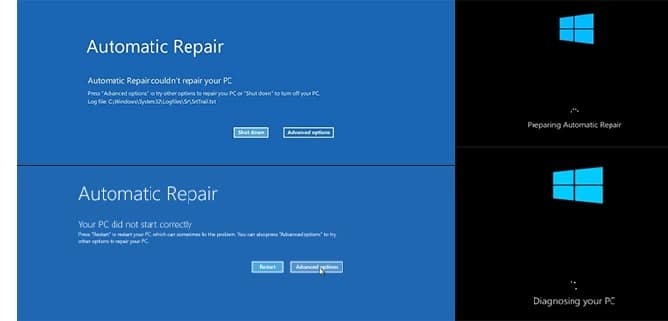
Write a Comment